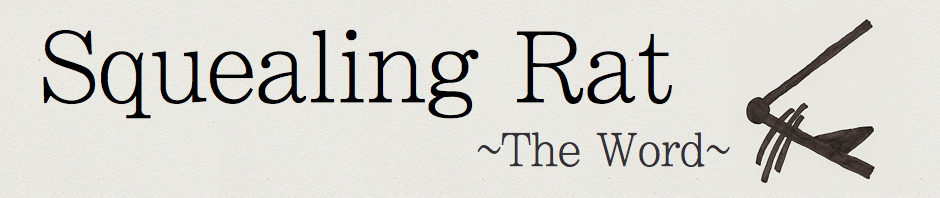Just wrote an article over at Lost in Technology on How To Keep Eyes Riveted on Your Presentation.
How To Keep Eyes Riveted on Your Presentation
Cal Johnson Lyrics….
Post by Squealing Rat. Find him on Twitter and check out his latest blog, Looming Tech.
Wow. I just spent 10 minutes listening to and transcribing this. If you don’t have a life, just watch the part below to sing along.
“There was a man who shot the man who was the man who shot man, Cal Johnson, Cal Johnson
He wore a hat, his favorite hat, he loved that hat, he hated hats, Cal Johnson, Cal Johnson
He was a dad to zero kids, and yet he fathered five
He got shot dead a year ago and yet he’s still alive
He’s rich beyond his wildest dreams yet never had a dime
A lawman to the very end he led a life of crime
In all of his years of life on earth he never fired a gun, yet when it came to Chinese men he shot down every one
He had a horse named Bandit, and the horse’s name was Clyde
Cal Johnson was born the day he died”
Extra points if you realized that “Cal Johnson” was the actor that played David Putty in Seinfeld and Top of the Line Mac in the Apple commercial. Now, please excuse me while I go read something educational.
Site Downtime
In the past several days you may have noticed that this site was down. This was due to a hosting problem. We regret the disturbance.
How to Sync Your Twitter Status, Google Chat Status (Gmail Status) and Facebook Status
How to Send a Location Using iPhone MMS Feature
I know, I know. Why did Apple make it such a pain to send an MMS with a location? I don’t know, but since it took me a couple minutes of research, I thought I would help everyone else out. OK, here’s how:
Go to the Maps app on your iPhone. Sending MMS locations can NOT be done using the Messages app. (Stupid!)
Click the GPS button (blue, bottom left), to get your current location. If you are sending another location find the location you want to send, then drop a pin there.
Now, either click the blue dot, or the pin.
Last step: press the share button and then MMS.
There you have it. Thanks for reading.
If you liked this post, consider subscribing via RSS to get the latest and most important tech news here.
Otherwise, check out squealingrat.org or my new blog, Looming Tech. Thanks!
[Originally published at squealingrat.com. In the future, all written posts will be only posted here, so grab the Word’s RSS feed here.]
What’s in My Browser: Squealing Rat
[Post originally published on The 2.0 Life. See the post here.]
My recent post on The 2.0 Life talks a little about what goes into my browser. Take a peek at the excerpt below, or just click the link above for the full experience.
Browser
IE is terrible. Safari is nice. Chrome is sweet. Firefox is amazing. You can guess which one I use. Do it. Guess.
If you didn’t guess, I use Firefox. The main reason to use Firefox is the extensions. Extensions allow you to add your own personal touch to Firefox. More popular extensions include those that block ads, download content and add the weather to the sidebar. But I will go into the depths of extensions later.
If you find yourself without the need for wonderful ways to expand your browsing experience, find yourself needing simplicity, don’t lose hope. There are others. Pretty darn good entries in the race I might add. Those would be Chrome and Safari. Chrome is Google’s browser. It works the best on PCs, and is very fast. The Mac version is not as polished, but still does a fine job, which leads us to the second contender. Safari. Safari is Apple’s default browser on the Mac is sleek and nearly identical to Chrome.
But I won’t dive into the browser wars when there is so much more that can be discussed.
6 Ways to Backup And Recover Important Data
[Post originally published on The 2.0 Life. See the post here.]
6 Ways to Backup And Recover Important Data
July 29, 2009 in Software, Tech in Your World
Post by The 2.0 Life contributor Squealing Rat. Find him on Twitter.
 Talking to a friend about 2 weeks ago left me stunned after hearing one amazing comment. “Backup? Oh, I press the save button every once in a while.” What? NO! Are you kidding? Writing your thesis and not backing up in at least 7 different places?
Talking to a friend about 2 weeks ago left me stunned after hearing one amazing comment. “Backup? Oh, I press the save button every once in a while.” What? NO! Are you kidding? Writing your thesis and not backing up in at least 7 different places?
Well, for all of the students out there (or anyone with stuff you’d rather not lose when your hard drive inevitably goes south), this is how you quickly and easily backup anything, and everything, everywhere.
1. First things, first. Press save. Every minute. Or every two minutes. But seriously, the best thing you can do is press save. Because that triggers the next 6 or so things I am going to suggest.
2. This point is for the people that are too lazy, forgetful or just plain engaged in their writing to press save. And if you loose your work, like I have done countless times, it is devastating. So, auto-save! Apps like Google Docs and Zoho Docs use auto-save to protect lazybones like us. I like Google Docs, but you can use Zoho Docs as well. Check out a more in-depth review of Zoho Docs here.

3. Dropbox. I use Dropbox to sync my documents with other computers and to backup my documents online. You could also use Mozy or Backblaze, which only backup and do not sync your files. Did I mention that all of these apps give you 2 GBs free? Dropbox syncs your documents with your other computers and with the server. It updates the servers when you click Save, and all the other computers when you log on.
4. Back to Google Docs for a second. In the olden days, I used a program which I loved called DocSyncer. The program is now resting in peace–*sniff*–but all good things must come to an end. Anyway, the program synced all of your documents on your PC with your Google Docs. Incredible, huh? But the point here lies in the fact that you can also use Google Docs to backup your PPTs, documents, and spreadsheets. Upload them every once in as another way of emailing them to yourself. There are a bunch of applications that do this for you– Syncplicity is a particularly good one.
5. Coming to the subject of emailing to yourself. Many people do it. It is fairly nice to have a backup of your thesis in your email. The only downside to this is that you have to manually send it to yourself. Or do you? Lifehacker has a great article on how you can set up automatic sending of important files to your email. Breathtaking!!! The only catch- you have to press save in order to trigger the email.

6. Have you ever had one of those Jerry Maguire moments where you poured your heart into an online review comment or form, only to loose it in a browser crash? And you were devastated for days. Well, I may have a solution for you. It’s called Lazarus, and it’s a Firefox add-on that saves all of your text entered online. So if you somehow crash your browser, simply recover the text using Lazarus.

So go, backup! And do let us know in the comments what other solutions you use.
Use the Internet to Get Free Stuff
[Post originally published on Lost in Technology. See the post here.]
The internet is a place of wonders, leaps of faith, media and ways to save money. What? Save money? How? Many leap at the flashing ads on the sides of pages, broadcasting “WIN AN IPOD”. But, there are actually legitimate ways to save money and grab freebies online.
Every day I check my Google Reader. I check out all of the blog posts, news and freebies. Freebies are free samples, or promotional items spotted on websites, then posted to sites for the community to see and use. Why would you want them? They are free. And sometimes useful. I have received gigantic Ziplock bags, seeds for my garden, free chocolate, water bottles and more.
Here are some of the better communities to find freebies.
Websites
Spoofee – Like many other sites does not just serve freebie finds, but deals and coupons as well. I just watch the freebies section as most finds are quite good. Every so often, a scam site is posted, so watch out. Usually, the site is spotted by a user, then posted on the thread, so read the thread before signing up for the freebie.
Fatwallet – Another large community, FatWallet serves great deals, coupons, and freebies. The selection is large and very good.
SampleADay – Is just like it sounds. With a large audience, Sample A Day writes about free samples daily.
Absurdly Cool Freebie Finder – Is a robot that aggregates freebies from many sites, and from the users.
Current Deals
Free Chocolate – Mars INC, The makers of M&Ms, Snickers, Three Musketeers and more are giving away 1 free chocolate bar coupon to the first 250,000 each Friday this summer. A coupon arrives in the mail several weeks after signing up. You can sign up every week if you like, the limit is one per email address, four per household.
Free Samples – Walmart, constantly gives away free sample. Some of the samples featured include products by StayFree and Johnson.
Protecting Your Identity
Even when signing up to what looks legitimate, it is always good to use a little caution. Here are several tips to protect your identity.
Email Address – Because the likelihood of spammers is quite high, I suggest making a new Gmail address to funnel the constant spam. Signing up for freebies usually requires an email address just to confirm the recipient is real. Check the email address after signing up for freebies, then forget about it. If you don’t want to bother with a new address, simply use one of the following disposable email address services:
Phone Number – Google Voice gives you a free phone number that has blocking capabilities. You can also sign up for iNumbr.com which gives you a phone number that expires in 30 days. This service is not active right now, but will be up soon according to their website.
Autofill – Signing up for freebies can be tiresome when you have to constantly type in your email, and phone number. Using Google Toolbar’s Autofill tool to autofill the forms can make filling out forms much faster.
Good luck finding freebies!
Post by Squealing Rat. Find me on Twitter.
4 Apps for Crazy-Awesome Screenshots
[Post originally published on The 2.0 Life. See the post here.]
Post by Squealer from Squealing Rat. Find Squealer on Twitter.
 When I write How-To articles, it always strikes me how easy they would be to do if I didn’t write anything and simply showed a screencast. But alas, I write.
When I write How-To articles, it always strikes me how easy they would be to do if I didn’t write anything and simply showed a screencast. But alas, I write.
Screencasts can be helpful for showing your friend how to do something, taking a video of your latest creation or simply having some fun. Here are some helpful tools, and tips.
At this point, some may be asking, “What the heck are screencasts?” Well, screencasts are basically videos of your screen, that often include a voice over explaining what is happening on the screen. Usually you install software, and use the software to capture screen movements.